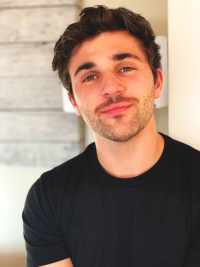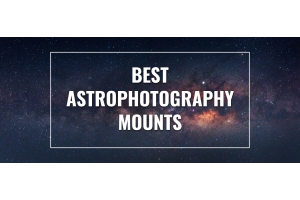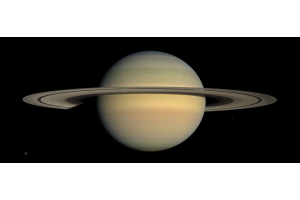We have collected a total of 20+hrs of narrowband and RGB data on the Witch’s Broom Nebula! You can find the raw image files here if you would like to download them yourselves and take a shot at post-processing them! Be sure to credit @highpointscientific and @rockymountain_astro on Instagram and post your final result using #HPSveilnebula.
We hope this narrowband combination tutorial helps you out and we look forward to seeing your results! Be sure to tune into our live post-processing session here.
Download our PDF Guide to keep this tutorial on hand at all times!
Combining Narrowband Data in PixInsight
Step 1
Open up your narrowband data sets into PixInsight.
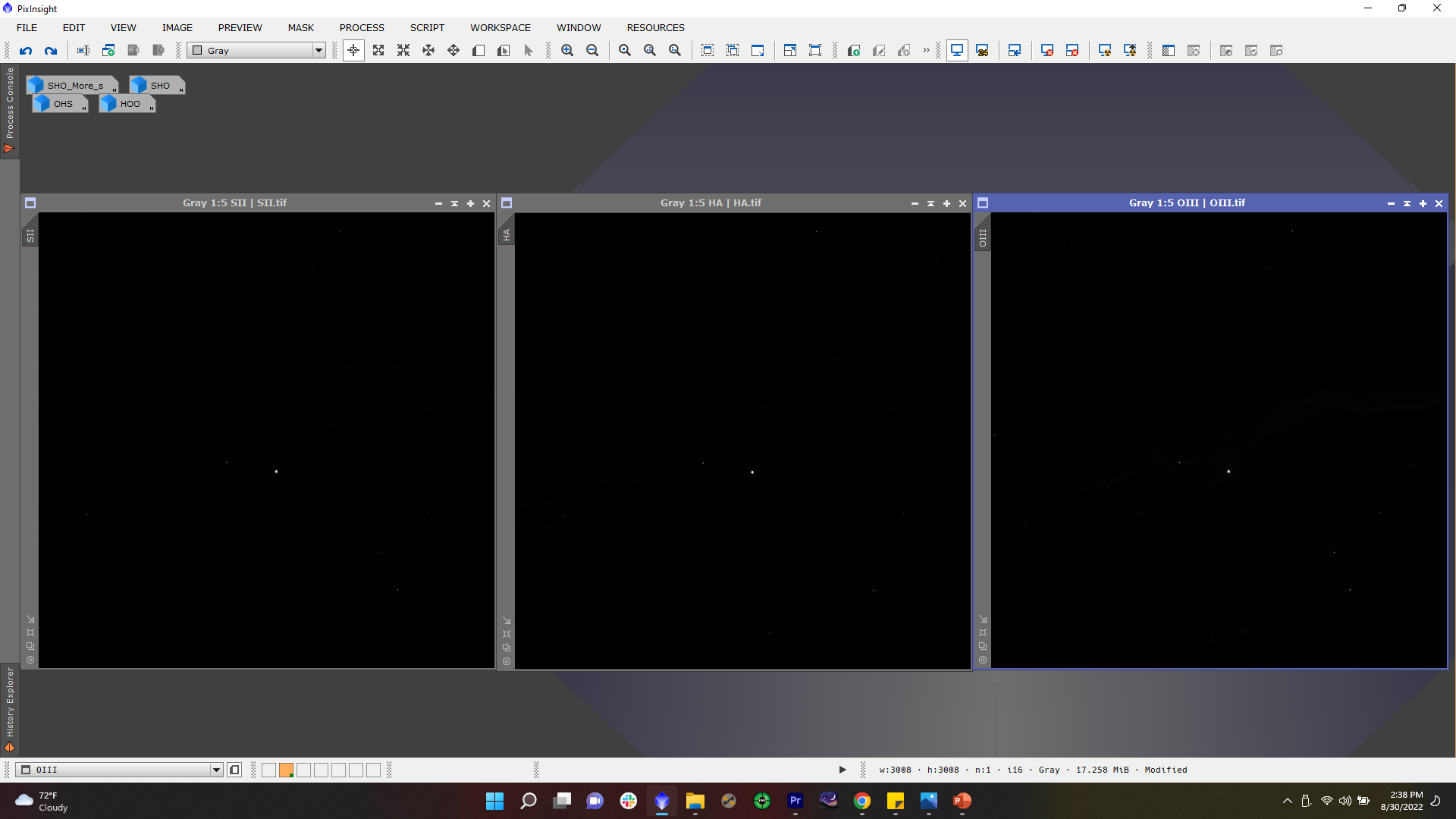 Click to Enlarge Image
Click to Enlarge Image
Step 2
Begin by manually stretching your Sii data using Histogram Transformation. Go to Process > Histogram Transformation. I like to slide my midtone slider almost all the way to the left. Apply the stretch (blue square bottom left). Reset HistogramTransformation (four arrows bottom right). Bring your midtone slider back up to the left but only 1/4 of the way and then bring your blacks slider down to the right until you achieve a nice dark gray background with smooth signal. There is a delicate dance between the midtones and the darks that takes practice!
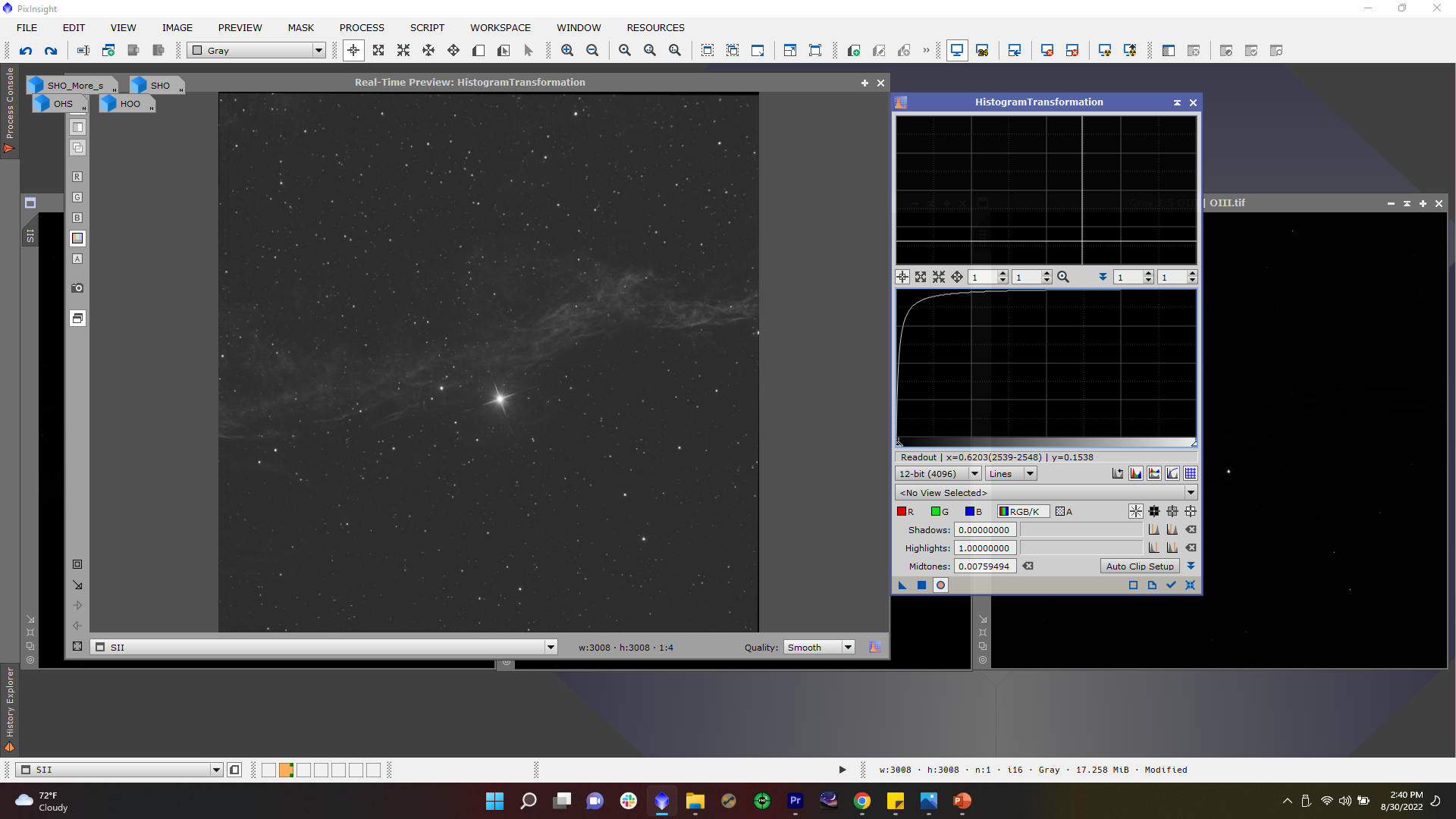 Click to Enlarge Image
Click to Enlarge Image
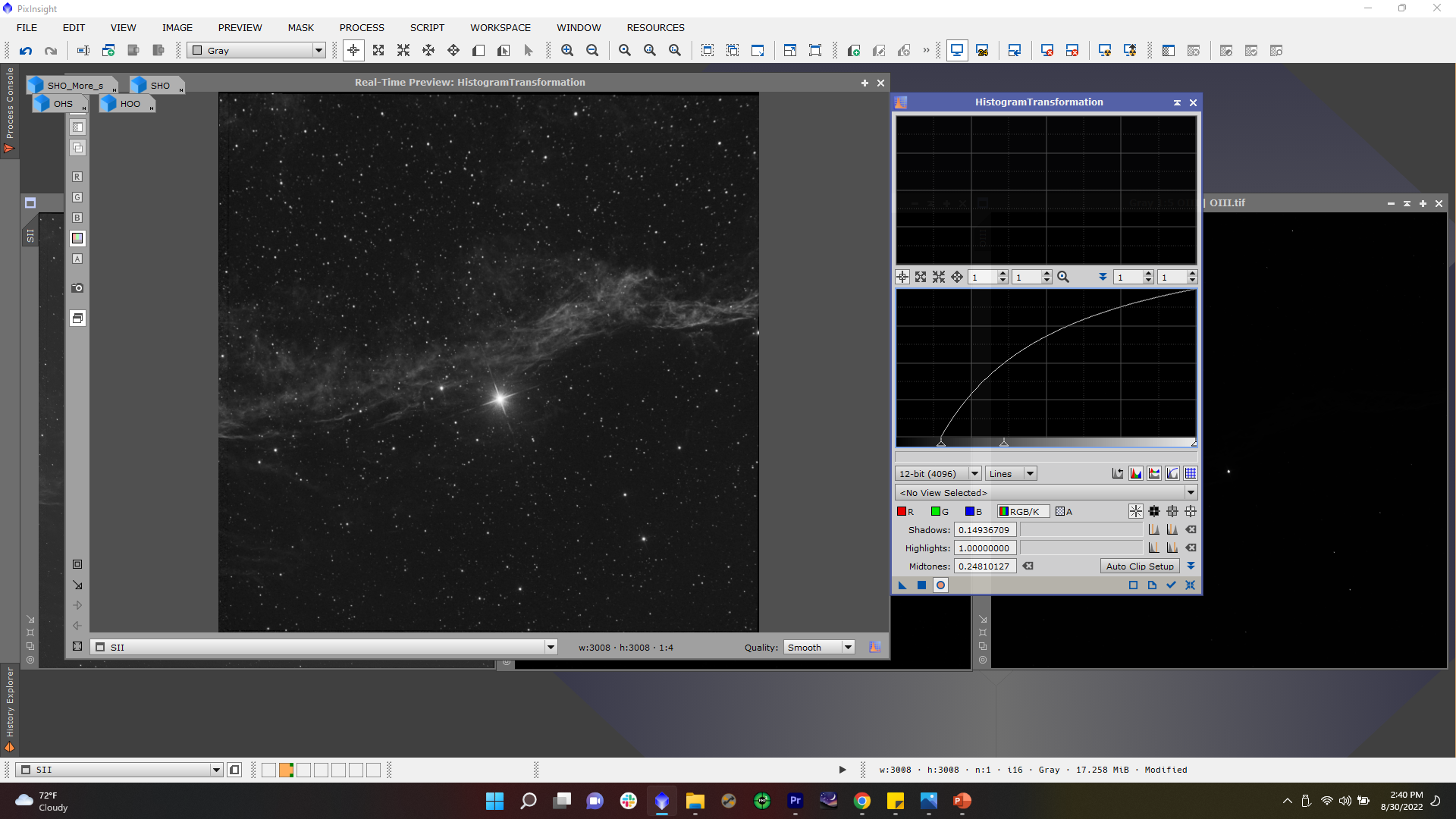 Click to Enlarge Image
Click to Enlarge Image
Step 3
Do this for your Hydrogen Alpha and Oxygen III data. You can manually stretch each channel more aggressively or less aggressively depending on the color palette you want to achieve (more on this in a bit). At this point, all three images should be stretched.
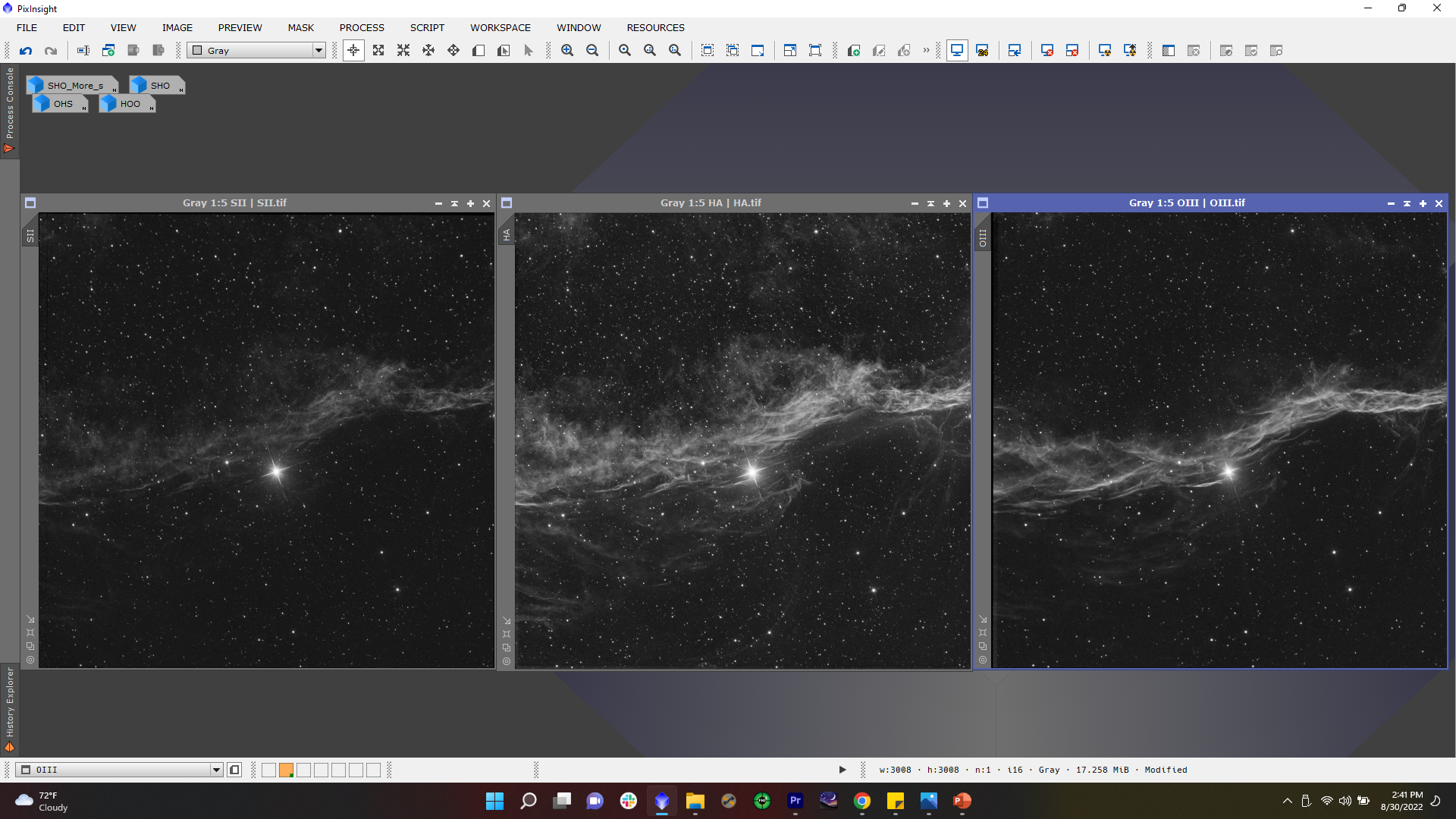 Click to Enlarge Image
Click to Enlarge Image
Step 4
Now it’s time to combine the channels to create a color image. Go to Process > LRGBCombination. Remove the check next to the (L) and make sure the RGB boxes are all checked. In the dropdown menu, select your Sulfur data for (R), your Hydrogen Alpha data for (G), and your Oxygen III data for (B). You can also drag and drop the image into the corresponding color by clicking and dragging the tab to the left of the images themselves. Apply the process.
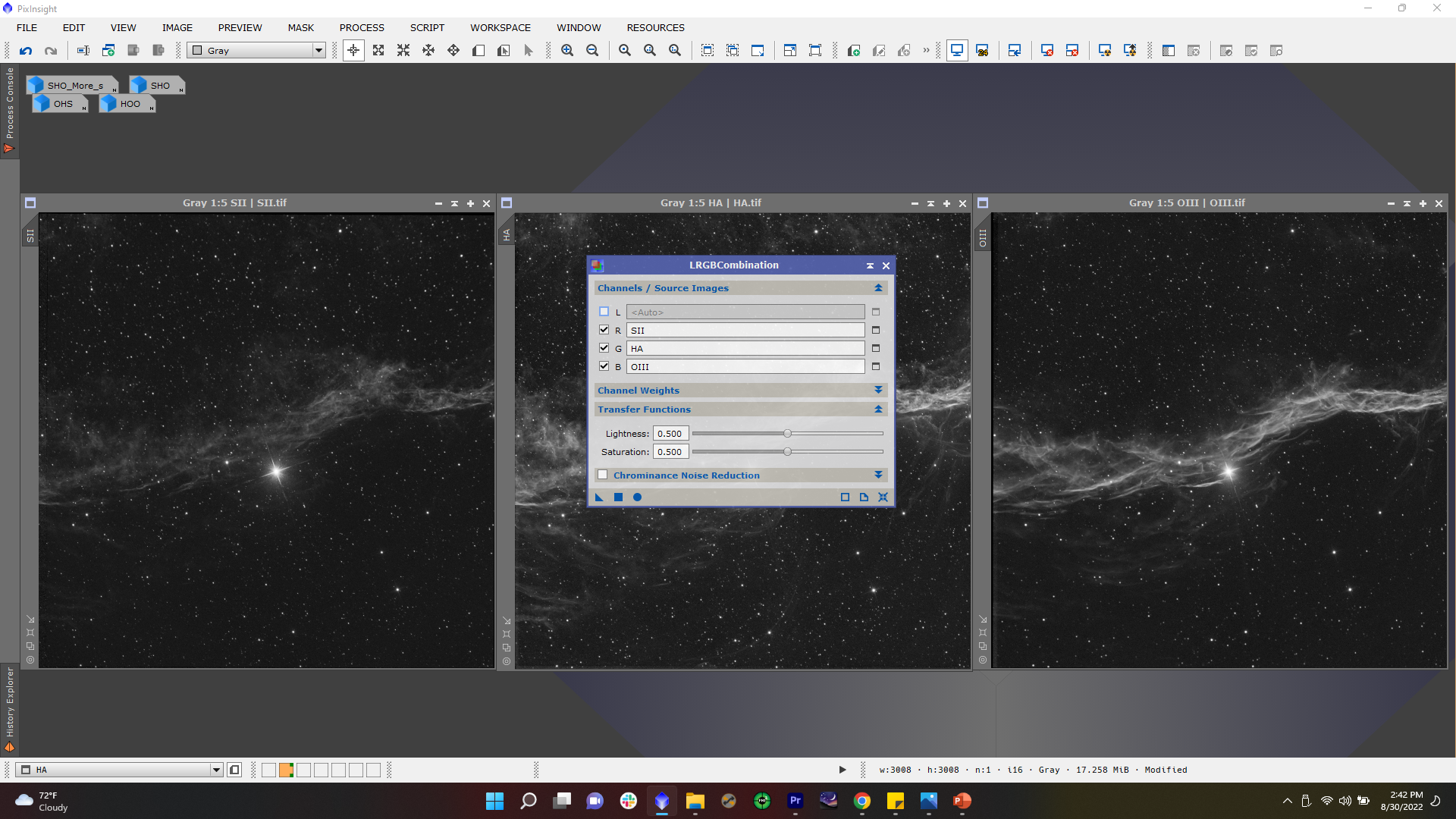 Click to Enlarge Image
Click to Enlarge Image
Step 5
Now you should have a greenish-bluish-orange image if you’ve applied your channels to the correct colors. This is known as the Hubble Palette. At this point, you can go back to your data and stretch them in any way you like, which will accentuate the corresponding color when your apply LRGBCombination! If you want to accentuate the greens in your photo, you can more aggressively stretch your Hydrogen Alpha data. If there is too much green for your taste, then you can stretch your Hydrogen data less aggressively. Play around with each of your narrowband channels until you achieve a color you like!
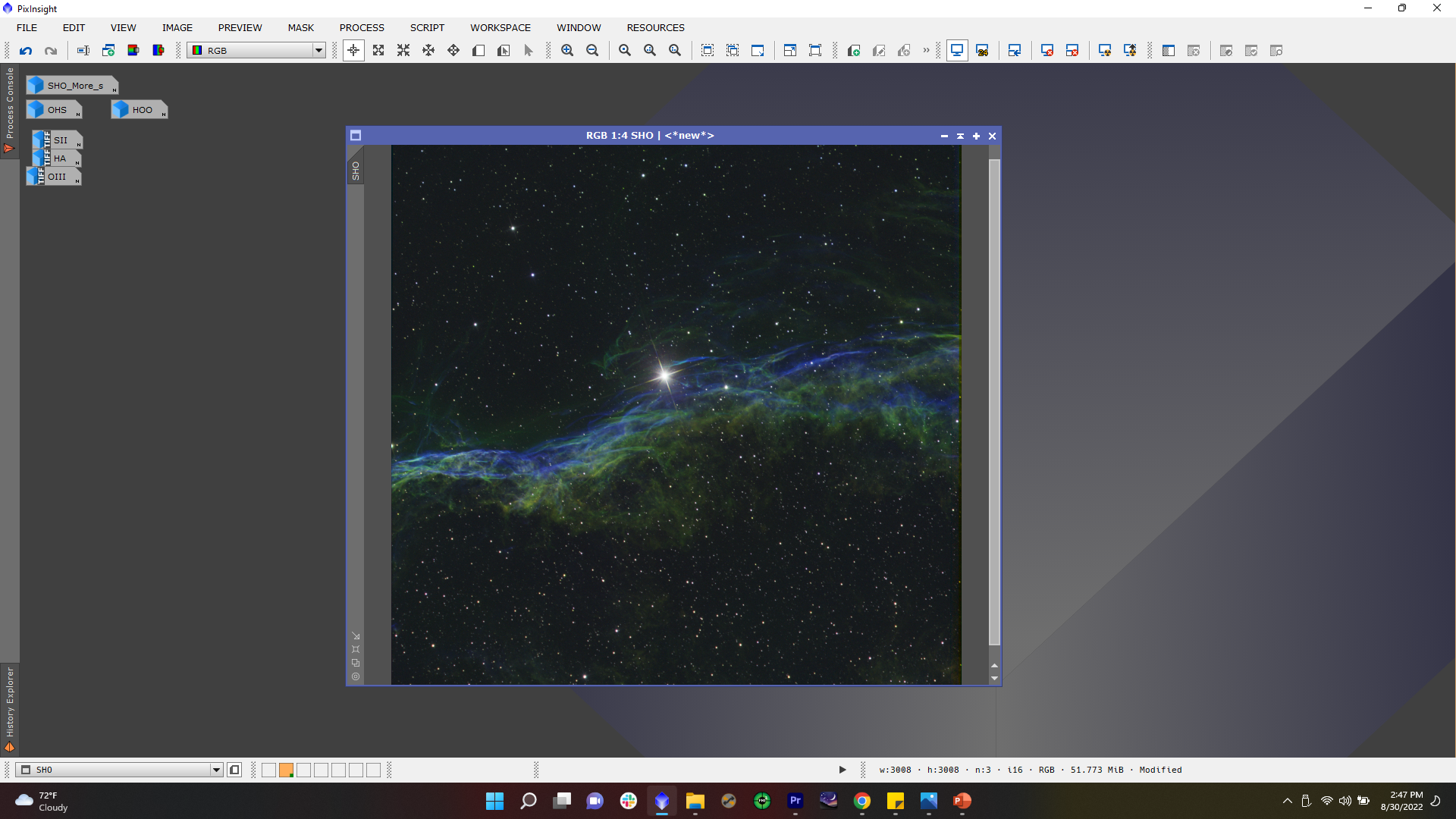 Click to Enlarge Image
Click to Enlarge Image
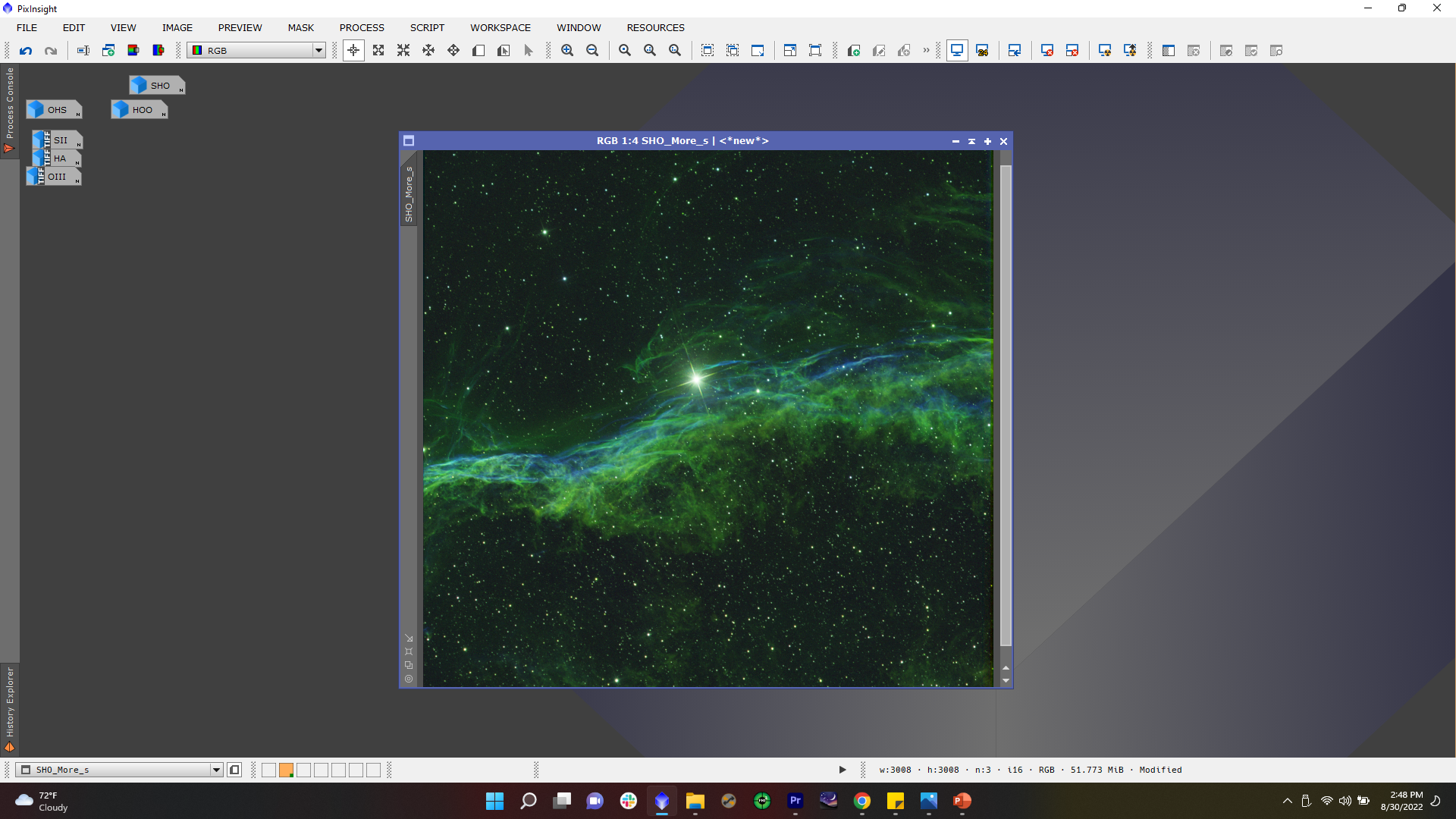 Click to Enlarge Image
Click to Enlarge Image
Step 6
A cool thing about narrowband imaging is that you do not have to map your Sulfur to red, Hydrogen to green, and Oxygen to blue. You can map Oxygen to red, Hydrogen to green, and Sulfur to blue and get a pretty cool but alternative result!
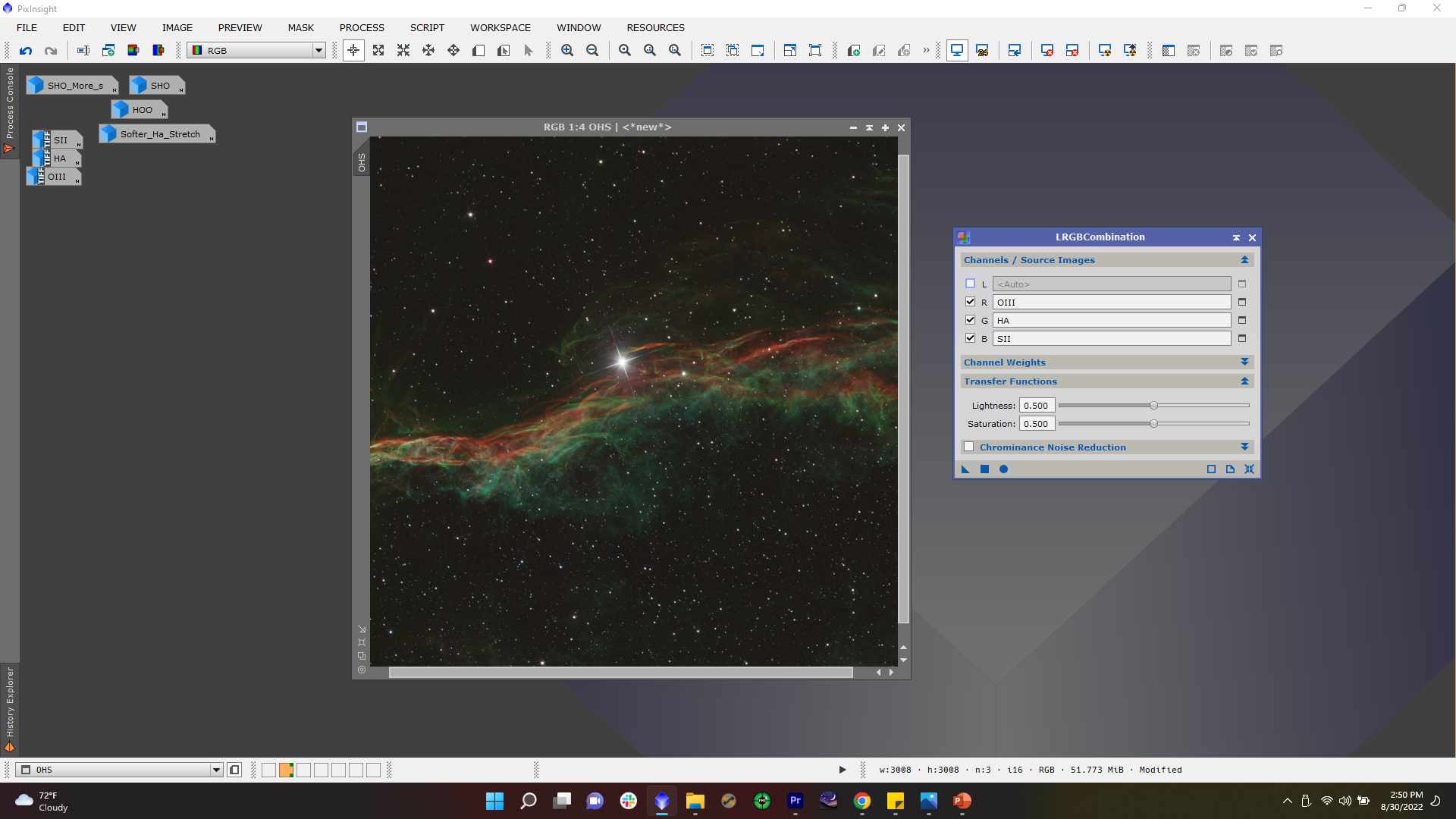 Click to Enlarge Image
Click to Enlarge Image
Step 6.5 (No Sulfur Data?)
If you only collected Hydrogen and Oxygen, in the LRGBCombination Process, you can map Hydrogen to red, and Oxygen to both blue and green. This will achieve a more natural look and may represent the “true color” of this nebula!
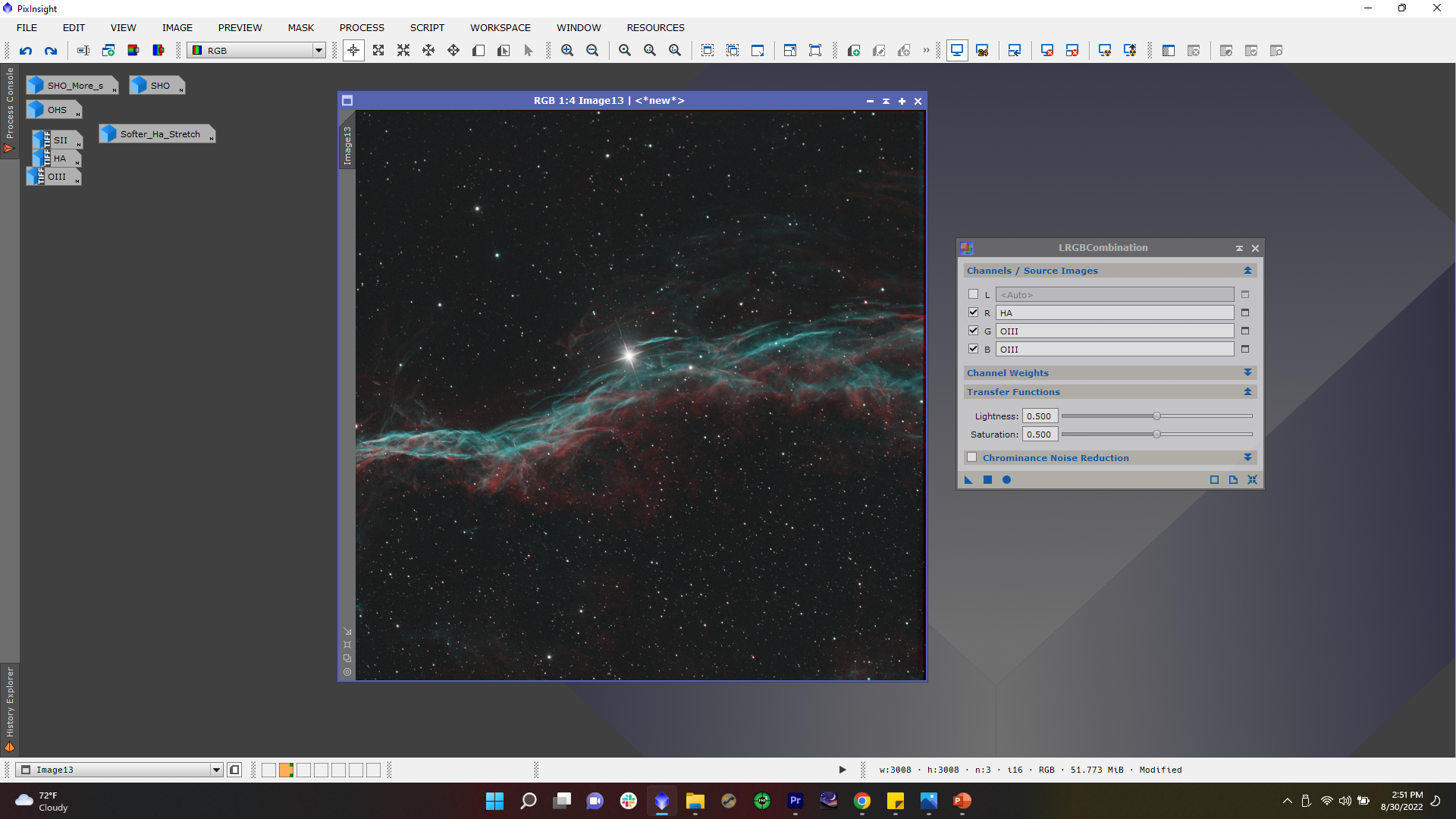 Click to Enlarge Image
Click to Enlarge Image
There are several ways to combine your narrowband data. Some may be easier and some may be a bit more complicated. This is one way that we've found to successfully combine narrowband data for many narrowband images that our team has produced. There are several more steps to producing a final image such as noise reduction, background extraction etc. We have also produced an article and a video going over general post-processing techniques in PixInsight that may be very helpful to you!
This Article was Last Updated on 07/18/2023

Learn More
Interested in learning more about processing your astrophotos? Not sure what gear or software you'll need? Check out our Astronomy Hub to learn more!