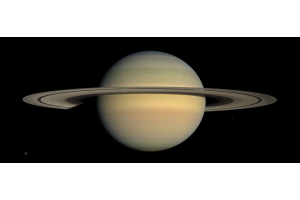Are you anxious to start studying astronomy and the stars in the night sky? There’s an app for that. Actually, there are several! You might not think of your phone as a prime astronomy tool, but it has everything you need to start seriously studying the stars and other celestial bodies. Besides using a built-in search engine to ask your most pressing astronomy questions, your phone can also provide you with a window into the heavens that astronomers of years past would have been head over heels for.
Stargazing apps have steadily been growing in number and popularity for years now. First-timers tend to feel overwhelmed with all the options, and until you try one out you probably won’t know which features you like and which you can do without. We’ll take a look at some of the most popular options and show you what they offer, why they stand out from the rest, and how to use them. After that, it’s up to you to head outside and start field testing!
SkyView Lite
Available on Android and iOS
Most stargazing apps, including SkyView Lite, use augmented reality to turn your smartphone into a visual guide. By using your location to create an accurate map of your unique view of the sky, it can help you identify stars, planets, and satellites. When you move your phone to a specific spot in the sky, the image on the app will move with you and display an exact replica of what you are looking at. SkyView also gives you additional information about celestial objects, satellites like the ISS, and constellations. If you’ve ever had trouble identifying constellations in the past, the artwork featured in this app just might help you finally see those crazy shapes!
Some features of this app include:
- The ability to move through time to see what the sky will look like tomorrow, or what it looked like in years past
- Reminders for upcoming meteor showers.
- Information about where the sun and moon will be on a given date at a given time
- Compatibility with Space Navigator binoculars and telescopes
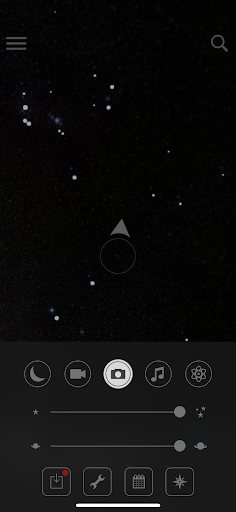
If this is an app you want to begin with, go ahead and download it onto your device. Make sure you give the app the permissions it asks for (location and use of camera). You’ll also have to calibrate your device. There are a lot of options you can cycle through, so to get to know the app go to the menu (shown as three bars in the upper lefthand corner on iOS) and toggle through night mode, the augmented reality camera (which can either be on to overlay with your camera or off to just show you the sky), as well as star visibility and planet size (both of which can be adjusted using the sliders).
If you want to see the path of a specific object, make sure you have Sky Object Trajectories enabled (the button that looks like an atom symbol in the menu), then simply click on that object and move your phone until the circular target in the middle of the screen is lined up with it. You should see a line appear, with one side solid and the other dotted. The dotted line represents the future path, which you can hover over and move along to see where that object will be on its path and at what time.
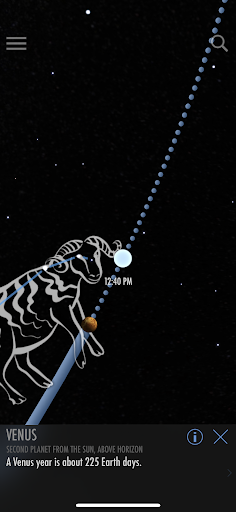
Star Chart
Available on Android and iOS
Like SkyView Lite, Star Chart uses your location to simulate the stars, planets, constellations, and more. Point your device at something you want to know more about, and Star Chart will help you identify what it is and give you more information about how far away it’s located and any other special features of it. It won’t just show you your own sky, though. Wherever you point your device, the Star Chart will show you the sky in that location. If you point it down, you’ll see the sky on the other side of the world!
Other features of Star Chart include:
- A catalog of about 120,000 stars
- 3D visual effects that help make the virtual sky come to life
- Time Shift, which allows you to move in time forward or back
- Constellation artwork for all 88 constellations
- 110 exotic deep-sky objects
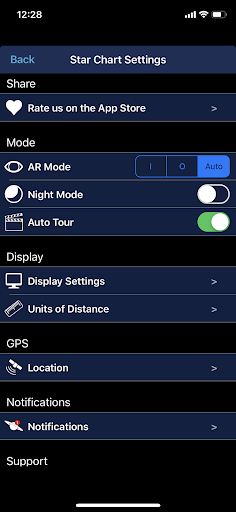
When you download the app, it will ask for the usual permissions and set your location based on whatever major city you’re closest to. Be sure to check and ensure that the location is accurate, otherwise, you won’t see an accurate recreation of your sky. Once you’re in the app, go to the menu to get all your settings right.
You can switch AR (augmented reality) mode on or off, toggle night mode, and play around with your display settings. You’ll probably want to adjust your display settings before you get started since these will affect what you see on your screen. You can choose to have stars, planets, constellations, and Messier objects labeled, or choose between any combination of these. You can also remove elements like orbit lines, atmosphere, constellation images, and more.

Night Sky
Available on iOS
Night Sky is an Editor’s Choice, iOS-only app. It has some really interesting features that make it stand out from the others. Like the previous apps, Night Sky works via AR and can help you locate objects in the sky by directing you to where they are in your sky using your location information. More than just a map of the stars, Night Sky also presents a lot of detailed information that’s useful to experienced stargazers as well as beginners. It can tell you light pollution levels (which affect visibility), show you where the aurora borealis is most visible, and even 3D models of some celestial objects made possible by collaboration with the Adler Planetarium in Chicago. And, since it’s an iOS app, you can use Siri voice commands to control the app, such as, “Hey Siri, show me where Mars is.”
Other features of Night Sky include:
- Sunrise, sunset, and aurora borealis effects that make your viewing experience even more realistic
- Red light night mode
- Daylight mode
- Integration with Apple Watch features including Mindfulness Minutes in Apple Health
- Planetarium-like AR
- Additional information on planets, including a look at their internal structures
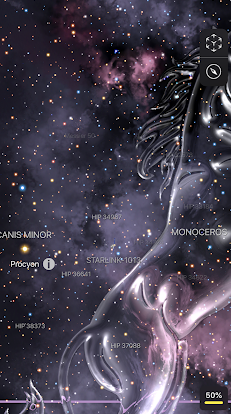
After you’ve downloaded Night Sky, run through the tutorial by swiping to the left to familiarize yourself with all of these and more features. There’s so much you can do in the app, so really the best way to start is to move your phone around, find something interesting, and start clicking! Tapping on stars will tell you their name and sometimes a round “i” information button will pop up.
Clicking the button will bring up a window with detailed information about that star, planet, or satellite. A long press on an object will bring up a circle that you can spin to show the object in different wavelengths, from optical (what we see with our eyes), to x-ray, ultraviolet, etc.
An even longer press (or tapping on it once to select it and tapping again to open it) on constellation art will take you to a different screen where you can look at the constellation’s stars and see a 3D map of where they are in relation to one another.
Long pressing (or tapping twice) on a planet will take you to a new screen where you can view it in more detail and even choose an internal view, which will split open the planet to reveal the layers inside. You can also see what the sky looks like from that planet.
As you can see, there’s a lot to take in! Keep playing around with the app and discovering more features, and you’ll soon be addicted to studying the night sky...using Night Sky!
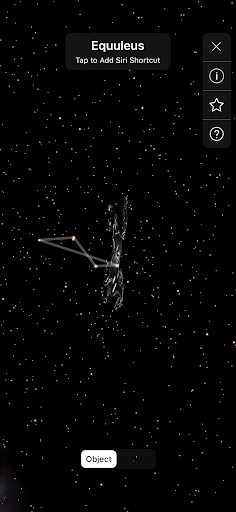 Click to Enlarge Image
Click to Enlarge Image
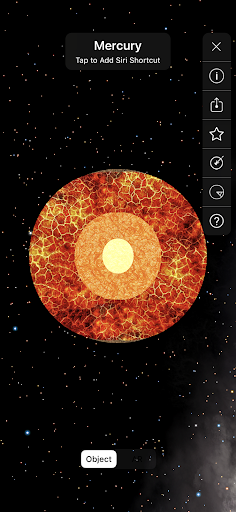 Click to Enlarge Image
Click to Enlarge Image
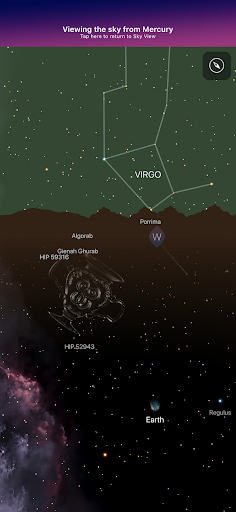 Click to Enlarge Image
Click to Enlarge Image
Sky Map
Available on Android
Since we looked at an iOS-only app, it’s only fair to give Android users a look at an app unique to their operating system.
Sky Map was originally Google Sky Map and was then made open-source once the project was deemed a success. It’s a lot more minimalistic than many of the other apps in this article, but its simplistic design makes it easy to use. If you don’t need a bunch of fancy tools and simply want something to guide you around the night sky, Sky Map is your best bet.
The features of Sky Map are similar to other stargazing apps and include:
- Time Travel feature that lets you look at the sky in the past or future
- Arrow-led guidance to help you find celestial objects in your sky
- Gorgeous photos of stars, planets, and nebulae
- Layer controls that allow you to choose what you want to see on your screen
When you download and open Sky Map, you’ll need to calibrate your device for better accuracy. Once you’re on the main screen, you’ll see a side menu with buttons that are your layer controls. These can be turned on and off so you only see exactly what you want to see on your screen. The options are Stars, Constellations, Messier Objects, Planets, Meteor Showers, Right Ascension and Declination Grid, and Horizon and Cardinal points. Orange coloration means they’re selected and shown on screen, while white means they’re deselected and won’t show up. You can also choose between automatic and manual mode, which dictates how your screen moves. Automatic means that when you move your phone around to point to different parts of the sky, the screen will move to these corresponding points. Manual means that you’ll have to move the screen with your fingers to choose where you want to look.
There are additional features like night mode and time travel, so look around the app and just start clicking buttons!
Technology can help anyone become a backyard astronomer. You might look at the sky thinking it’s complex and mysterious, and while it certainly is both to a degree, that doesn’t mean all of its secrets have to remain hidden from you. Download one or all of these apps, step out into the night, and get stargazing!

Learn More
Interested in learning more about how you can explore the night sky? Check out our Astronomy Hub!